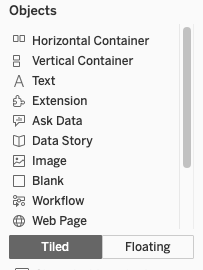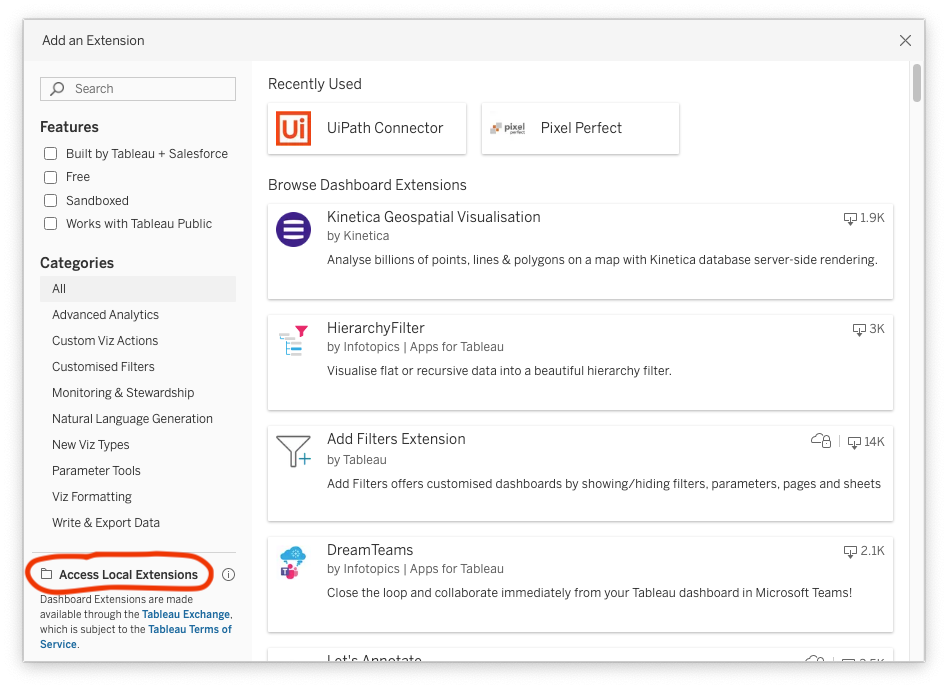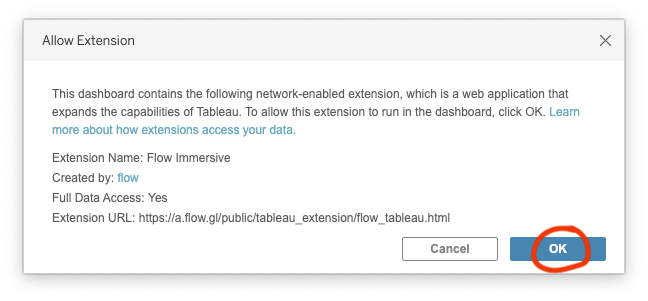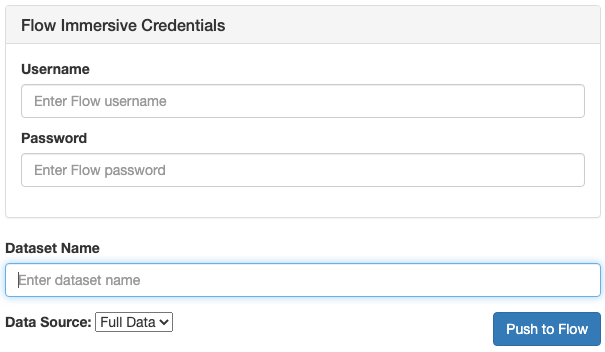Pushing data from Tableau to Flow Immersive
We're excited to share that we've created a Tableau extension, enabling you to incorporate Flow Immersive into your Tableau workflow. With this extension, you can send your Tableau-processed data to Flow, including filters and new calculated columns. In this blog post, we'll guide you on utilizing this extension to enhance your Tableau experience.
1. Click here to download the Tableau extension (TREX file).
2. Launch Tableau and create a new dashboard or open a pre-existing one.
3. From the "Objects" pane, drag an "Extension" object onto your dashboard.
4. In the "Add an Extension" dialog box, select "Access Local Extensions" located at the bottom left corner.
5. When the file selection dialog opens, navigate to the location where you saved the FlowTableau.trex file, and choose it to add the extension to your dashboard.
6. Click "OK" in the "Allow Extension" window.
7. Input your Flow Immersive credentials and choose a name for the dataset in Flow. If you have multiple tables loaded, select the table you want to upload from the Data Source dropdown. Ensure a sheet with a data source is present in the dashboard for it to be available for uploading.
8. Press "Push to Flow" and begin working with your dataset in Flow Immersive.
Well done! You've successfully transferred your data from Tableau to Flow. By integrating Flow Immersive into your Tableau workflow using our new extension, you can boost your data visualization capabilities and create more engaging data narratives. Refer to Using Flow Datasets Integrations for guidance on working with your newly transferred dataset in Flow.