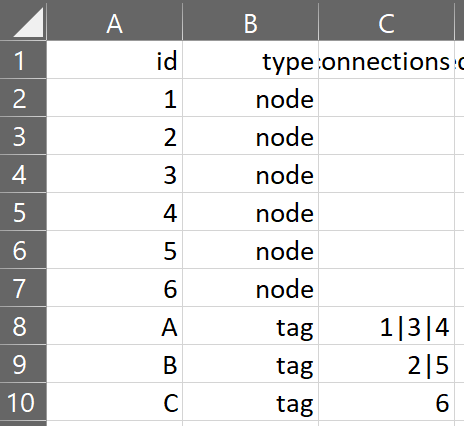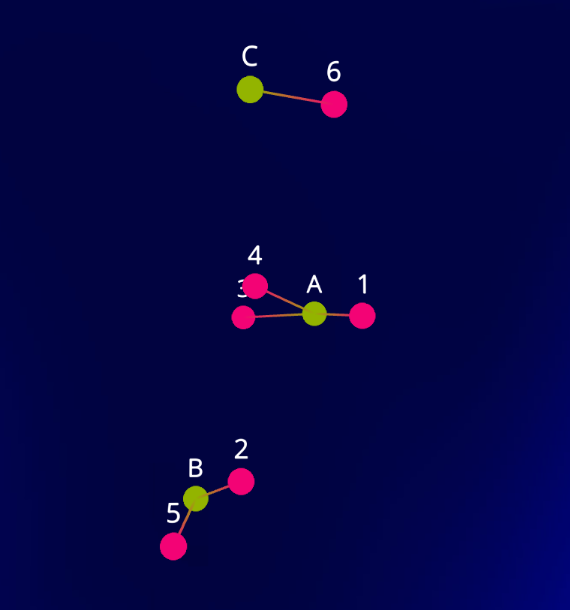Network Graphs
A network graph shows data points, or nodes, associated together by links, or edges, to see relationships between data in directed graphs or hierarchies.
Flow uses a force-directed graph algorithm to create Network Graphs. This is based on the D3 implementation of force-3d. The implementation in Flow can be pretty straightforward or more sophisticated in nature. For many cases, the default settings are adequate to show quite beautiful graphs. If you'd like to read more about the original D3 algorithms, this is a good explanation.
Dataset preparation
Dataset preparation can be complicated and may require programming skills at this time. The dataset that will show a network graph must contain an "id" column which must be unique for every row in the dataset, and a "connections by id" column which lists the ids of every row to be connected to.
In the above example, the Network Graph has 10 nodes, and nodes A, B, and C have connections to nodes 1 through 6 as indicated by the connections column. The connections column requires a list of ids, separated by the "|" pipe character (SHIFT-backslash on most keyboards).
Forces
The graph is created by "forces" that iteratively push and pull on each other, so the nodes algorithmically create patterns based on the links present.
The default force is a "link force" which has an attraction force (strength) between connected nodes. If we just apply a link force, the connected nodes will be attracted toward each other, but there will be no forces repelling non-connected nodes. To remedy this, we can add either many-body or collide forces.
In addition to strength, link distance is the suggested distance between nodes, an important parameter that will dictate how closely clustered our graph will end up.
Anti-collision
If we instead want our nodes to interact and collide off one another, we can use force type “collision”. This will keep any two dots from getting too close to each other.
The main parameter of Anti-collision is the spacing around our nodes where the collisions should occur. If our nodes have a radius of 8, we'll probably want to make the collision radius the same (or slightly large to provide some padding).
Spherical
The Spherical force is a force to push the dots away from the center of the swarm, making a spherical shape.
This is based on the "radial" force in d3, but applied to all three dimensions.
Attract / Repulse
We can also have our nodes interact with one another using an Attract-Repulse force. (This is similar to the anybody force in d3). This means the force in question is applied on each combination of nodes (many-to-many). We can simulate node attraction with positive numbers (similar to similarly charged particles) or node repulsion with negative numbers (similar to oppositely charged particles). Example values:
- Strong attraction (strength = 2)
- Weak attraction (strength = 1)
- Weak repulsion (strength = -5)
- Strong repulsion (strength = -30)
If we use a positive strength (attraction), you'll notice that as the nodes attract to one another, they will overlap like our initial version of using the x and y forces. As we did before, if we don't want that, we can simply apply a collide force in addition to our many-body force.
You can end up with a similar but different layout by using Attract / Repulse on its own with a repulsion setting, vs. Attract/Repulse attract (positive values) combined with Anti-collision to then separate the points from each other.
Flatten Depth / Width / Height
These three forces will attract the dots to a particular plane and can give a 2-and-a-half-dimension look. It is handy if you want to have the graphs look somewhat flatter to work better on flat screens while keeping some of the advantages of 3D.