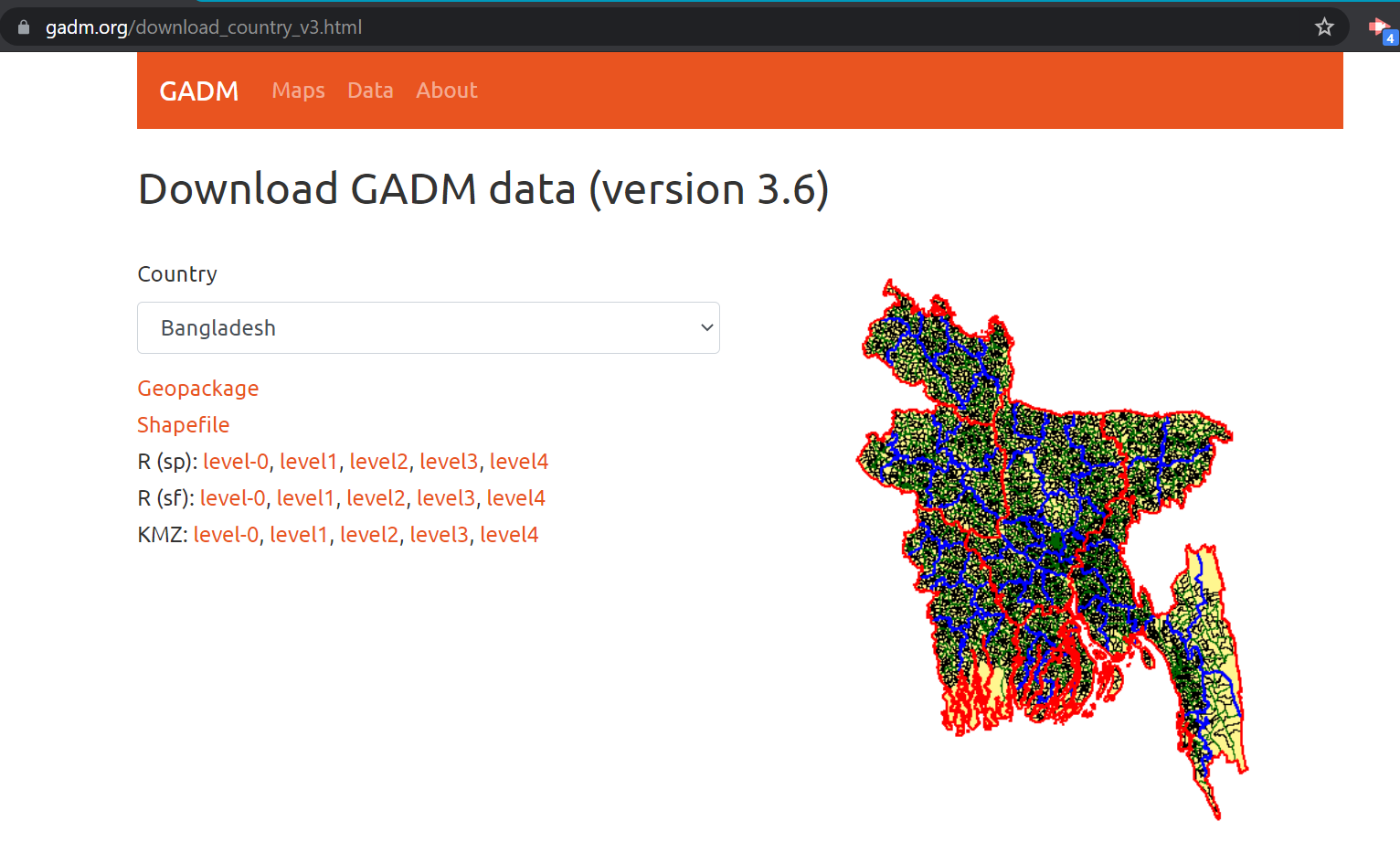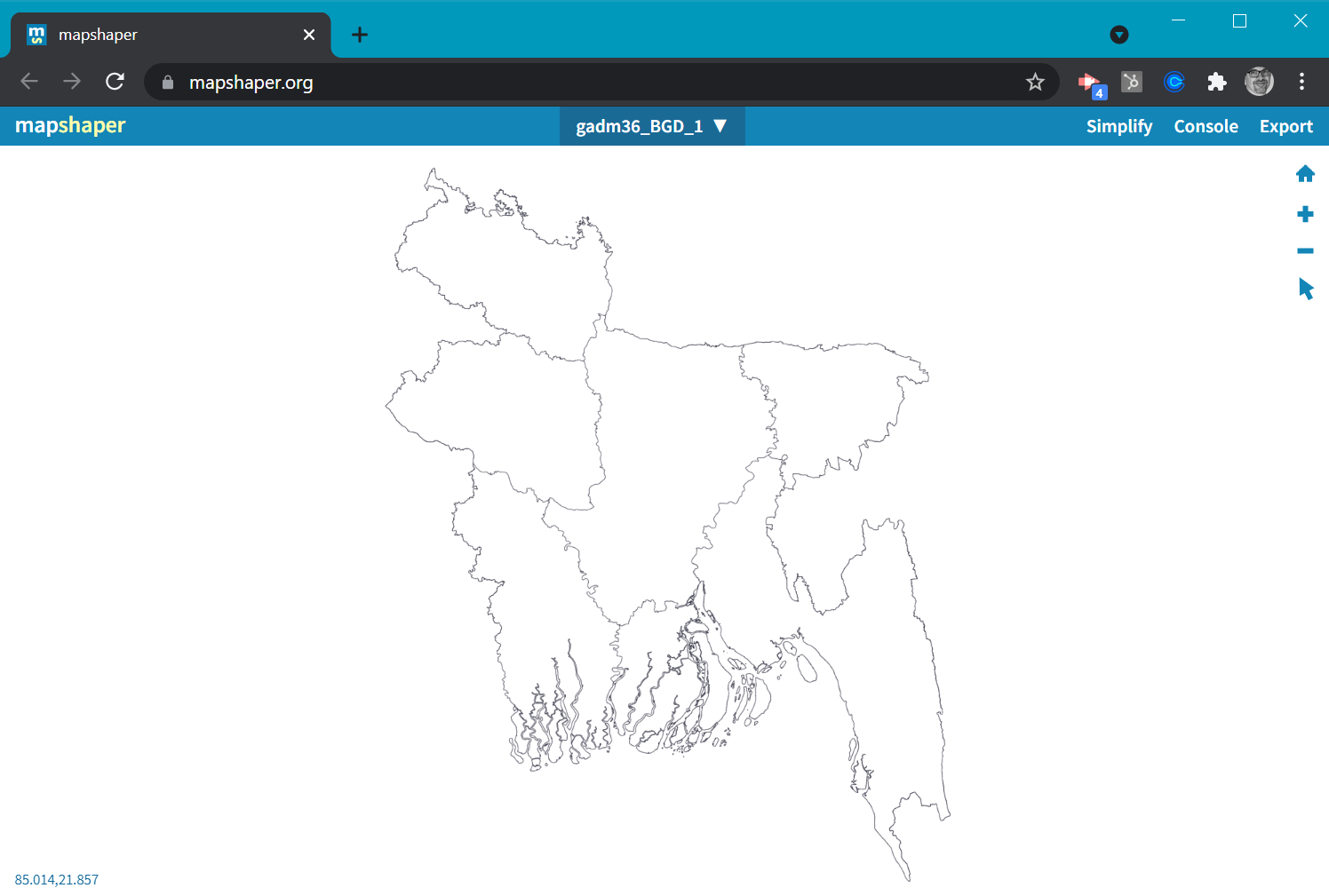Custom Maps
The following process details how to create your own Custom Map to upload into Flow with the "Upload TopoJSON" button:
1. Download/Export the shapefile
Find an appropriate shapefile for your custom map.
Here are some good places to find shapefiles:
https://gadm.org/download_country_v3.html
https://earthworks.stanford.edu/
Download the shapefile from the data source. Most sources will download the shapefile into a Zip file that contains multiple files.files, all of which may be needed to represent each of the administrative levels (0 = country, 1= state/province, 2 = county/district, 3 = division, or 4 = subdivision).
2. Pick the desired administrative area, which are named differently based on country (1- state/province, 2- county/district, 3 - division, 4- subdivision)
3. Go to: https://mapshaper.org/ and drag the downloaded zip file onto the browser window. Make sure you drag the zip file, rather than one of the files extracted from the zip file.
Use the defaults in the dialogue box and then select the import button.
An outline of the map will appear.
In the pulldown at the top of Mapshaper, select the administrative level you desire if the option is available. You may not have any options based on the source map.
4. The file is likely to be HUGE, so click Simplify.
5. Accept the defaults in the popup.
There will be a drag bar at the top of the window. As you drag the simplify bar, the details of lines on the map will change. This will be different for each shapefile, and we suggest you use your best judgment of how clear your county lines need to be (the right value in our tests is about 0.5%).
This will reduce the size of a large (~2MB) file down to a smaller file (20KB or smaller is a good rule of thumb), which is plenty and is the size that Flow will be expecting.